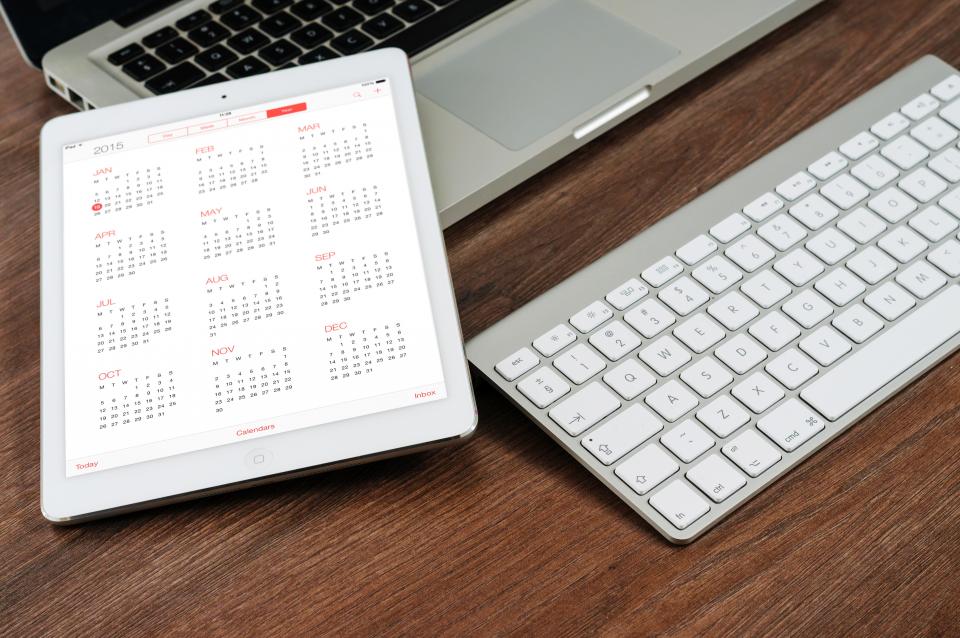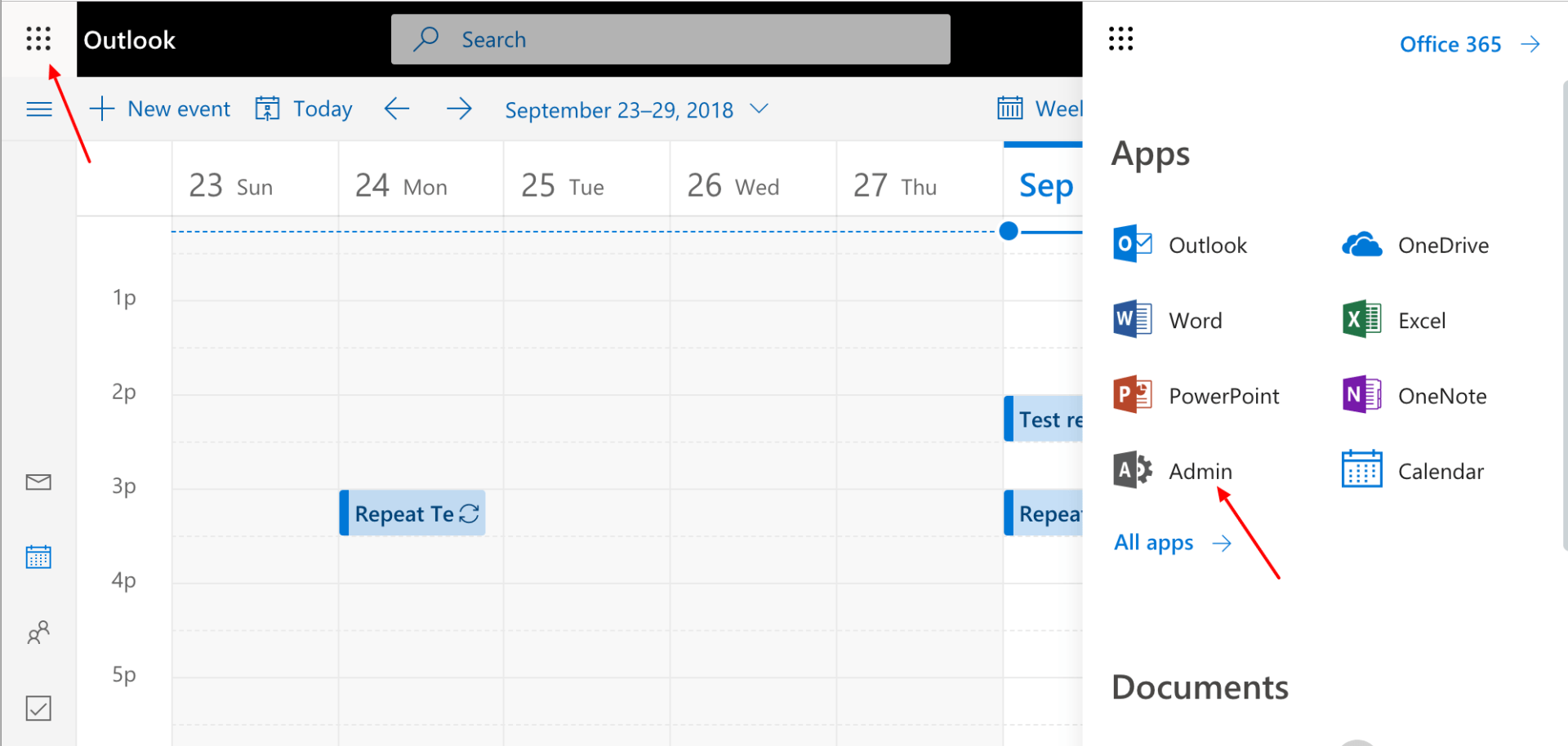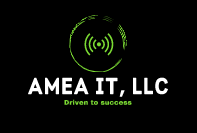UniFi VPN Connections - Setup
Setting up your UniFi VPN

Connecting to UniFi VPN with Windows
To use the VPN connection on Windows you don’t need to install any clients. We can use the built-in VPN client. The steps below are the same on Windows 10 and 11.
1. Click Start and type VPN, and select VPN Settings
2. Click Add VPN
3. Select Windows (built-in) as a VPN provider
4. Enter a connection name (Typically your company)
5. Enter the public IP address as provided
o This will be provided to you in a direct email
6. VPN Type: Select L2TP/IPSec with pre-shared key.
7. Enter the pre-shared key
o This will be provided to you in a direct email
8. Fill in the username and password
o This will be provided to you in a direct email
9. Click SAVE
10. Next, we need to make a modification to the VPN we just created.
o Press the Windows Key + R, and in the RUN menu type ncpa.cpl, and hit enter
11. Locate the VPN adapter named in Step 4 above and right click it and select PROPERTIES
12. Switch to the Security tab
o Enable the radio button that says “Allow these protocols”
o Place a checkbox in Microsoft CHAP Version 2 (MS-CHAP v2)
13. Click OK to save the settings
14. Click on “Connect” to test your VPN connection. It should connect automatically based on the username and password entered in step 8